|
| |
Figure 1: Login |
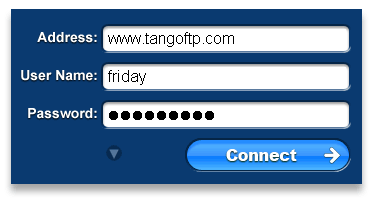 |
Login to a Server
To login to a server, you need three pieces of information:
- An FTP address (like ftp.myserver.com)
- A username
- A password
If you have a website, you would have been provided with
this information when you signed up for your hosting account.
When you first launch Tango FTP you will see the Tango FTP
Simple Login screen (Figure
1). To login, enter your FTP address, username
and password and click "Connect". When you click
the connect button you will notice that it changes from "Connect"
to "Abort". Click "Abort" if you wish
to abort the login.
You can also login with Advanced Login which includes local path, server path
and port fields. The small arrow button you see to the left of the connect button
in Figure 1 toggles the Simple and Advanced views. You can also
change login views in the main menu by going to "View" then "Show
Advanced Login".
 Disconnecting Disconnecting
To disconnect from a server and return to the login view,
simply click on the blue eject button in the middle of the
screen.
Anonymous Login
Some FTP sites, like ftp.microsoft.com, allow anonymous login.
This is a method for downloading public files like programs
and updates etc., using FTP. Anonymous FTP does not require
a username or password to login. Most of the time, "anonymous"
serves as a username and an email address serves for a password.
To login to an anonymous site with Tango FTP, all you have
to do is enter the FTP address and click connect - Tango FTP
will look after the rest.
|